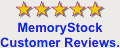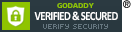Determining what type of memory you need.
More information on memory determination...
Looking Inside | Check the Manual | Identification
Memory modules plug into a socket on the motherboard. There are three socket types.
Most older 486 machines will use 30 pin modules. Later model 486 and Pentium machines will probably use 72 pin modules. More recent Pentium machines may have 168 pin.
Memory sizes increase by the power of 2. This results in sizes of 1, 2, 4, 8, 16, 32, 64, 128, 256 MBs.
On some older 486 machines, one memory module can be added at a time.
On most Pentium machines, modules must be added in pairs.
Each pair must be of the same size.
SDRAM modules can be added one at a time.
For example, if you have 8 MBs of memory on a Pentium, you have two 4 MB modules. To increase to 16 MBs, you need to add two more 4 MB modules. To increase to 24 MBs, you need to add two 8 MB modules.
Now that you know the parameters, how do you determine which type you need? Looking inside the computer will not provide all of the information. It will confirm how many modules you currently have. You can also confirm the type and quantity of open sockets. If you only have four sockets and each socket contains a module, you will have to replace some of the existing memory modules.
The other place to find the correct information is your owner???s manual. The manufacturer should have listed the type of memory required. You will need to determine the parity and speed.
Now that you have the necessary information, you find an ad for memory and still you may not be able to determine which modules you need. Why? Because the computer industry thrives on confusion and abbreviations. Here???s how to interpret the coding scheme.
30 pin modules
For 30 pin modules you will see something like
The first number is the size in MB???s. In our example this would be 1MB or 4MB.
The second number represents parity. The value 9 represents parity and 8 represents non-parity. (Of course that makes a lot of sense!) The 9 or 8 also identifies that it is a 30 pin module.
The third value represents the speed.
72 pin modules
For 72 pin modules you will see something like
Just like the 30 pin modules, the first value represents the size, EXCEPT it only represents ?? of the total memory size. Don???t ask why, just accept it. So the value of 4 represents a 16 MB (4 x 4) module. A value of 8 represents a 32 MB (4 x 8) module.
The second value, again just like the 30 pin, represents parity and the number of pins. 36 is used for parity and 32 for non-parity. You aren???t asking why again, are you?
The third value represents the speed, the same as the 30 pin.
If you have any question regarding memory modules, please do not hesitate to contactus.
Customer service is available M-F, 9-5 PST at 209-475-0152, 209-478-0115, 209-478-0237